Get Your Flash Going! Using the FLASH Button on Your Office Phone
Transferring a call or having a three way conference can be done with a button you already have on your phone.
All businesses have a limited number of phone lines coming into their business. Small businesses have only a few so they must be as efficient as possible with what they have.
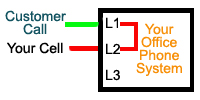 Imagine this scenario, a customer calls your office and asks for you. Your receptionist tells the caller that you are out and will transfer them to your cell phone. She presses the “Transfer” button on the phone and dials your cell number. You are connected with your customer and everything is good…you think.
Imagine this scenario, a customer calls your office and asks for you. Your receptionist tells the caller that you are out and will transfer them to your cell phone. She presses the “Transfer” button on the phone and dials your cell number. You are connected with your customer and everything is good…you think.
Your small business only has three lines and this call is using two of them. Now you can only serve one customer and anyone after that will get a voice mail or worse yet a BUSY signal.
Look on your phone and find the “Flash” button (Or “Recall” on some phone systems and 4 line phones). This is your key to efficiently transferring calls to outside numbers like cell phones or voice mail.
Do this little experiment, have someone call your office. Tell them you will put them on hold and transfer them to your cell phone. Press the “Flash” button and listen for a new dial tone. Dial your cell phone and answer it. Press the “Flash” button again to conference all three of you. Hang up and your caller should still be connected with your cell phone. And Viola, all of your lines are open again!
This is a feature is called “Call Transfer” and is available with most phone companies. If you did not 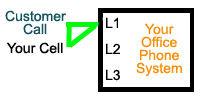 get the new dial tone when you pressed the “Flash” button then you don’t have the feature turned on. If the call was disconnected when you hung up the office line then you have “3-Way Calling” not Call Transfer. Call your phone company and add this feature to make better use of your lines.
get the new dial tone when you pressed the “Flash” button then you don’t have the feature turned on. If the call was disconnected when you hung up the office line then you have “3-Way Calling” not Call Transfer. Call your phone company and add this feature to make better use of your lines.

